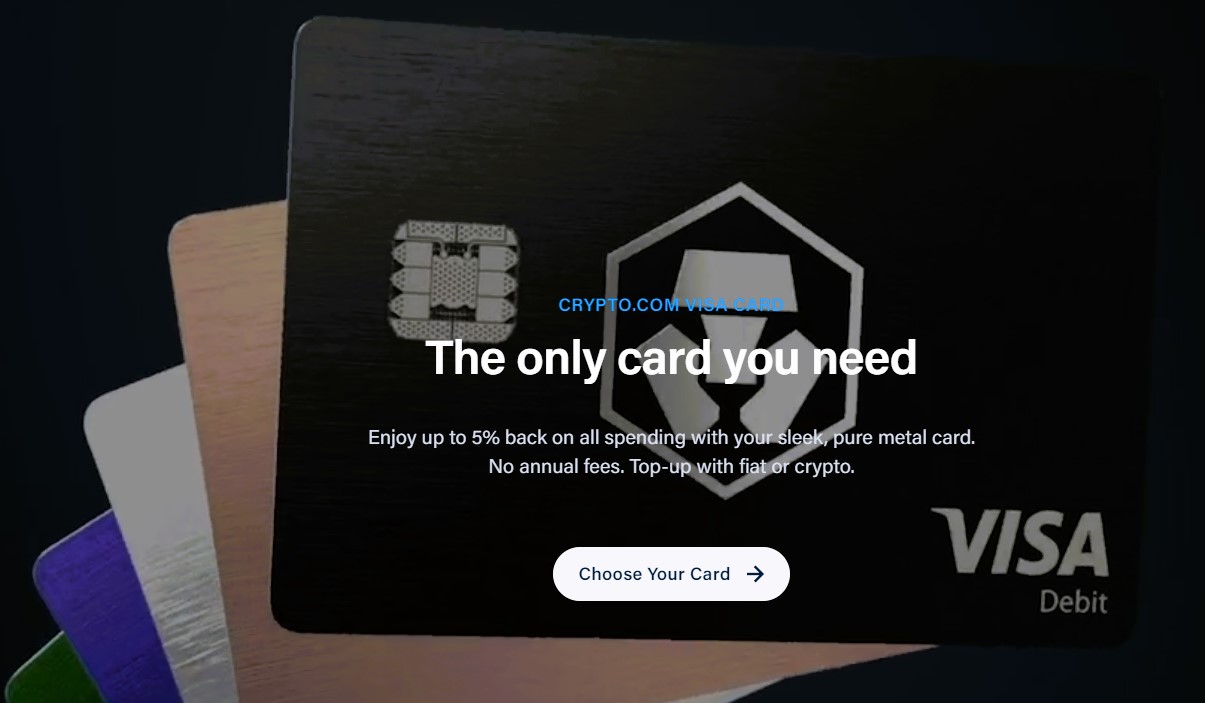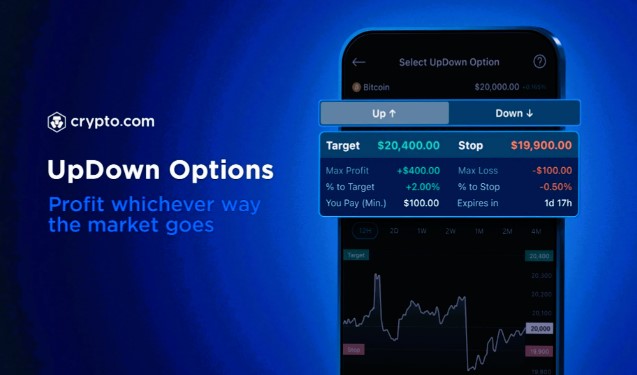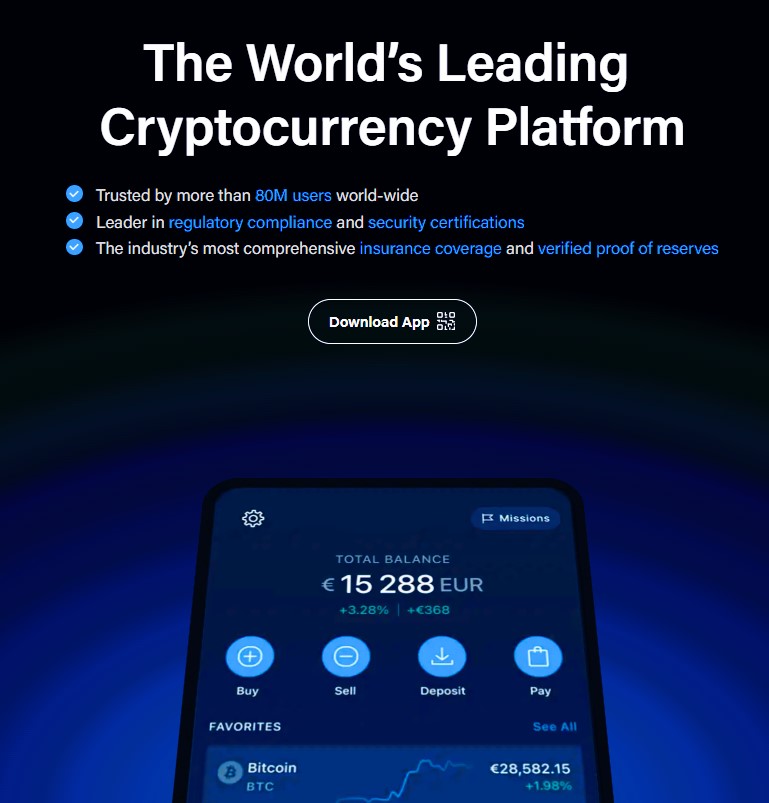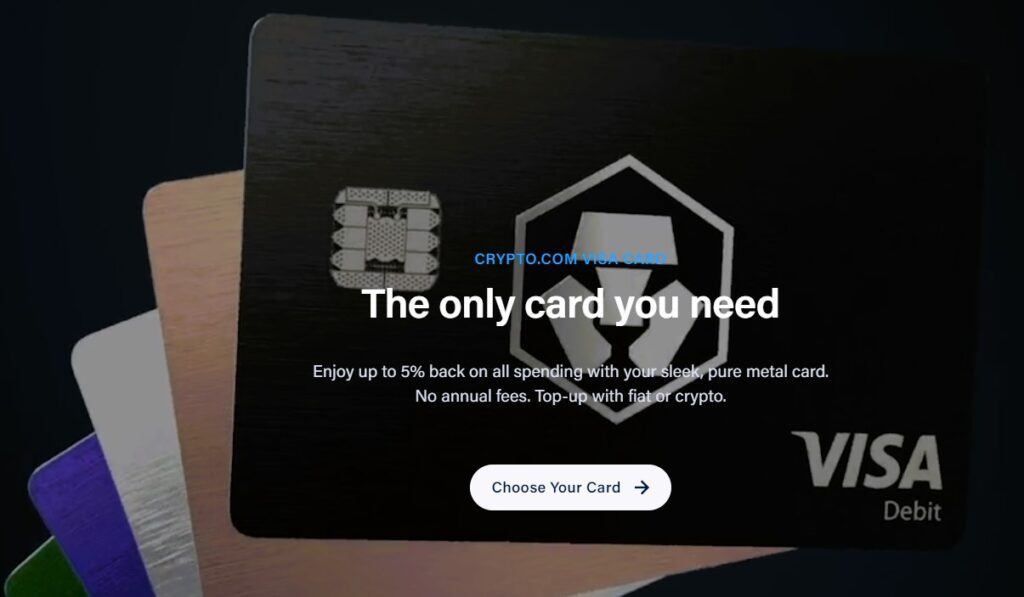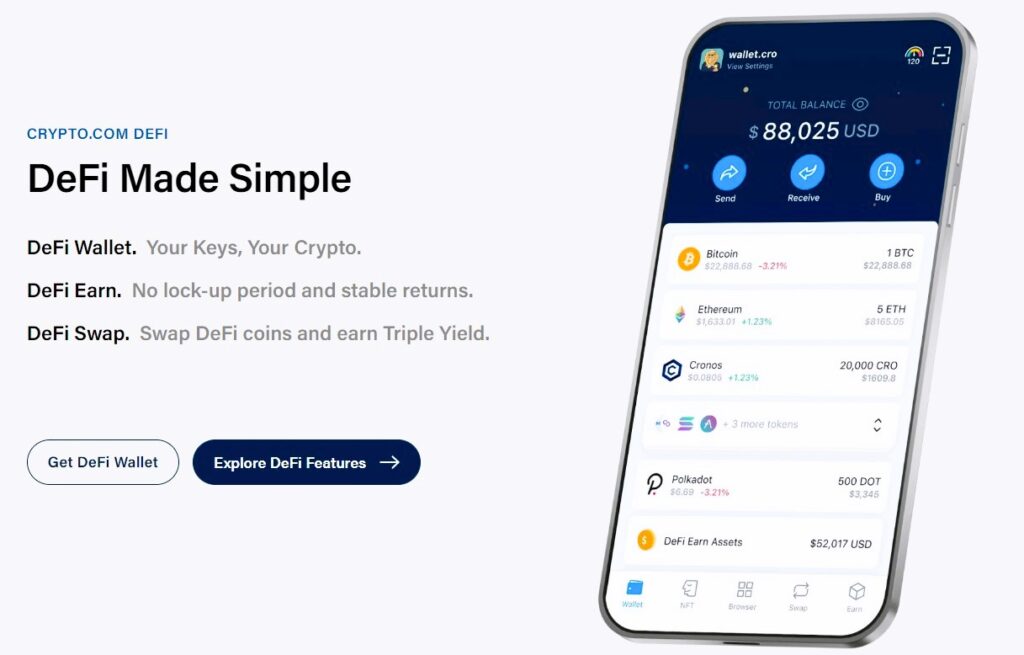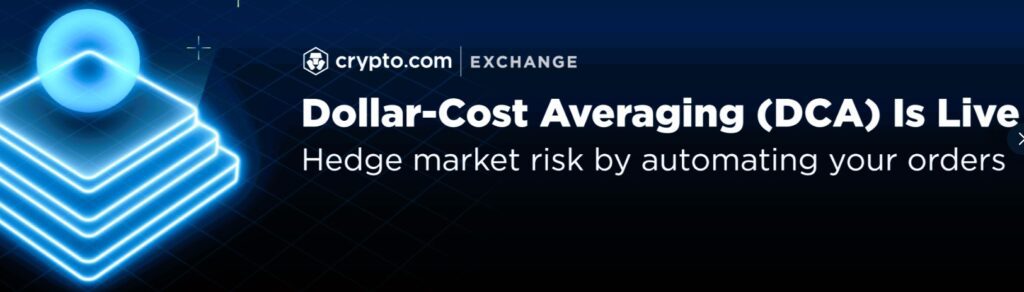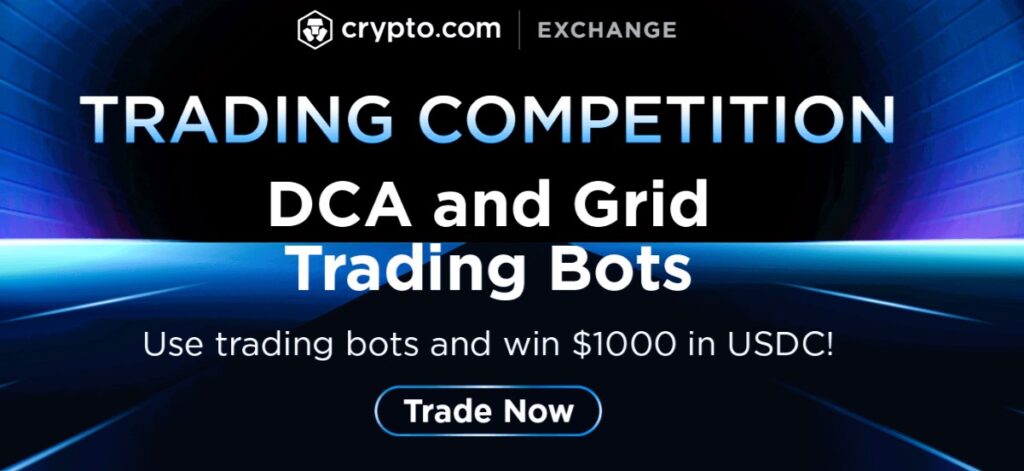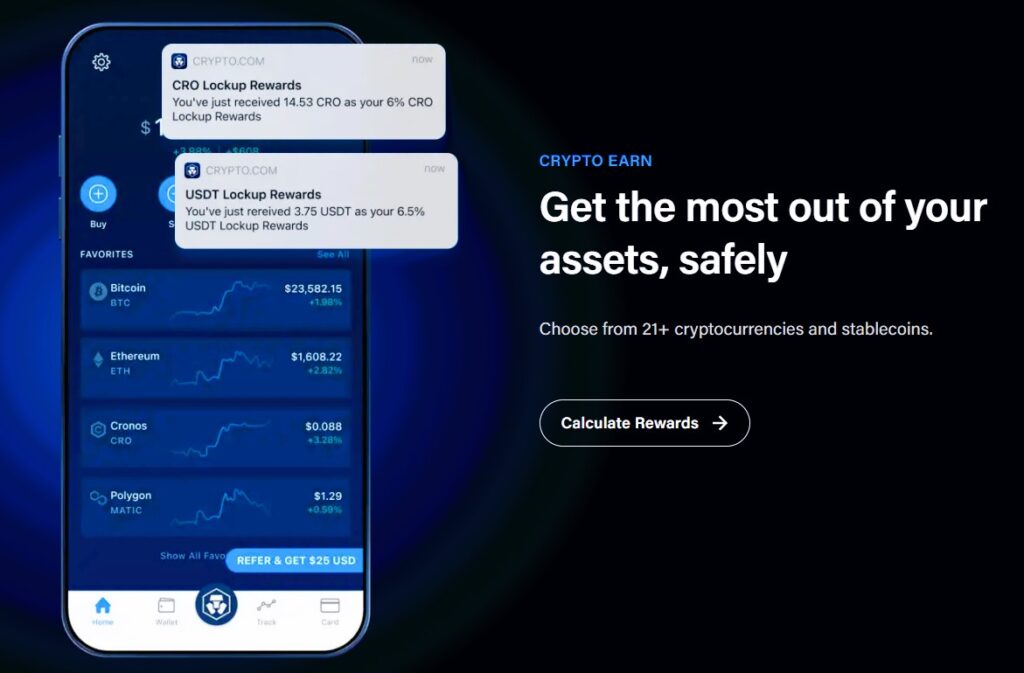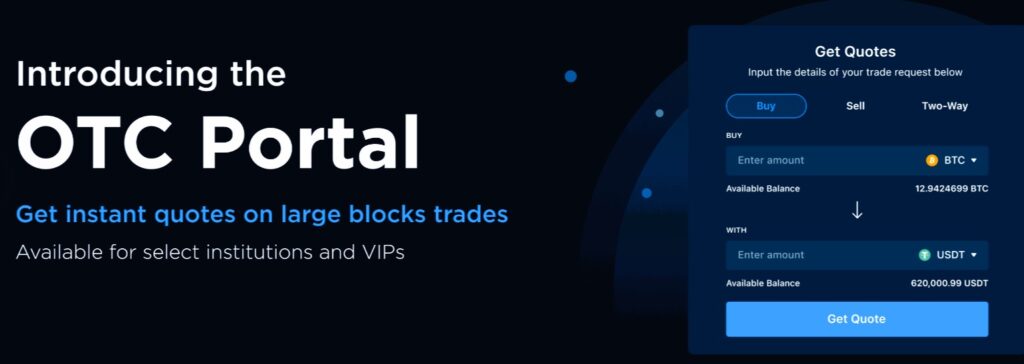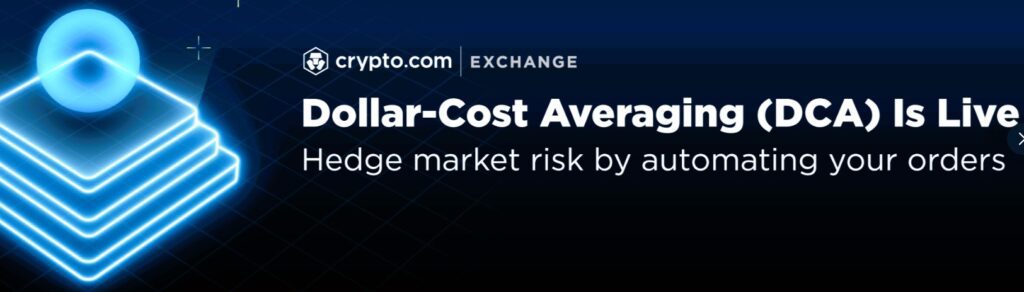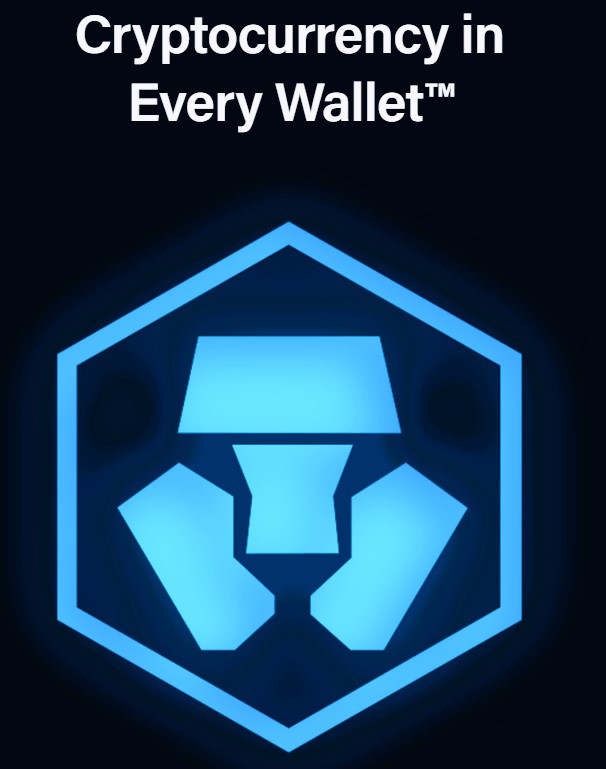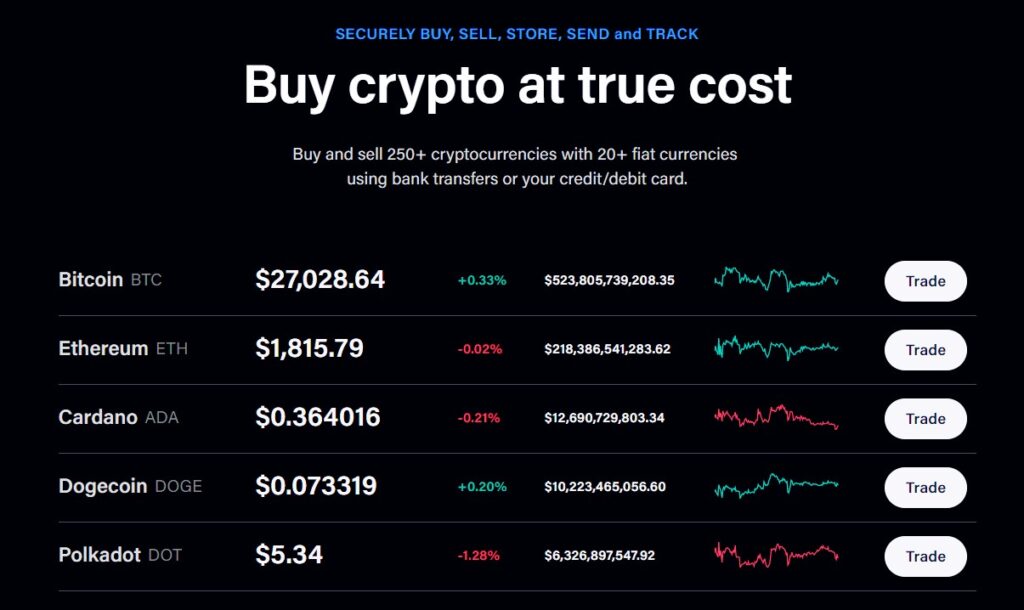Learn how to navigate Crypto.com Exchange like a pro in 2023. Our step-by-step tutorial will help you make the most of this powerful platform.
Are you interested in buying, selling, storing, spending, and earning cryptocurrencies? Do you want to use a platform that is secure, compliant, user-friendly, and rewarding? If so, you might want to check out crypto.com, one of the world’s leading cryptocurrency platforms.
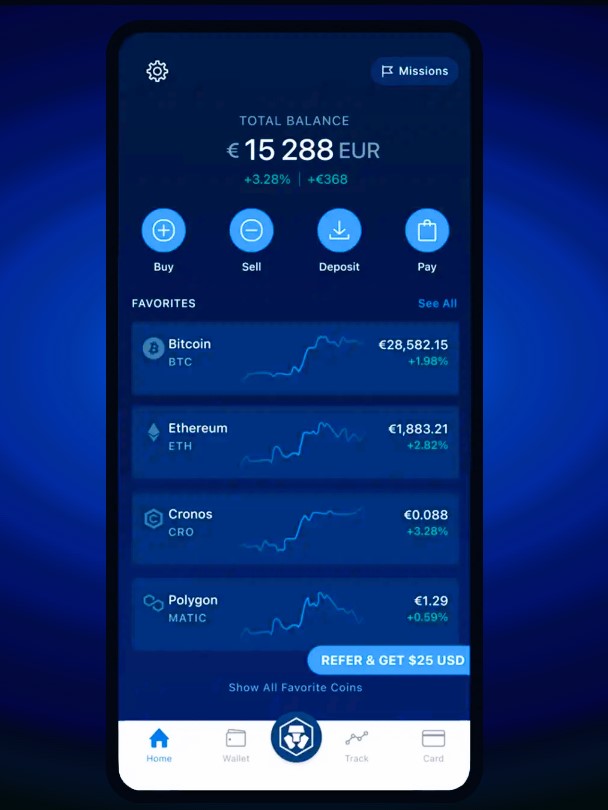
Crypto.com is a platform that offers a range of products and services for crypto enthusiasts, such as:
- A mobile app that allows you to buy, sell, store, send, and track over 250 cryptocurrencies with low fees and competitive rates.
- A Visa card that lets you spend your crypto anywhere Visa is accepted and enjoy up to 5% cashback, free Spotify, Netflix, Amazon Prime, airport lounge access, and more.
- A Crypto Earn feature that lets you earn up to 14.5% interest per year on your crypto deposits by locking them for a fixed term or flexibly.
- A Crypto Exchange that lets you trade crypto with high speed, low latency, deep liquidity, and low fees on a secure and compliant platform.
- A DeFi Wallet that lets you control your own private keys and access decentralized finance (DeFi) products such as DeFi Swap and DeFi Earn.
In this article, we will guide you through the steps of using each of these products and services on crypto.com. By the end of this article, you will have a clear idea of how to get started with crypto.com and make the most of its features.

How to sign up for crypto.com
The first step to use crypto.com is to sign up for an account on its mobile app. Here’s how:
Download the app and create an account
- Go to crypto.com on your browser and click on “Download App” or scan the QR code. Alternatively, you can search for “Crypto.com – Buy Bitcoin Now” on Google Play or App Store.
- Install the app on your device and open it.
- Tap on “Get Started” and enter your email address. You will receive a verification email with a code. Enter the code in the app to verify your email.
- Set a password for your account and agree to the terms of service and privacy policy.
- Choose a referral code if you have one or skip this step.
Verify your identity and set up security features
- To access all the features of crypto.com, you need to verify your identity by providing some personal information and documents. Tap on “Verify Identity” on the home screen of the app or go to Settings > Identity Verification.
- Select your country of residence and enter your full name as it appears on your ID document. You can use your passport, driver’s license, or national ID card as your ID document.
- Take a photo of your ID document using your device’s camera or upload an existing photo from your gallery. Make sure the photo is clear, legible, and shows all four corners of your ID document.
- Take a selfie using your device’s camera or upload an existing photo from your gallery. Make sure your face is clearly visible and matches your ID document.
- Submit your verification request and wait for approval. This may take a few minutes or hours depending on the volume of requests.
- Once your identity is verified, you can set up some security features for your account, such as biometric authentication (fingerprint or face recognition), two-factor authentication (2FA), anti-phishing code, etc. You can do this by going to Settings > Security.
Choose your preferred fiat currency and payment method
- To buy or sell crypto on crypto.com, you need to choose a fiat currency (such as USD, EUR, GBP, etc.) that you want to use for transactions. You can do this by going to Settings > Fiat Currency.
- You also need to choose a payment method that you want to use for funding your account or withdrawing money. You can use bank transfers or credit/debit cards as payment methods. You can do this by going to Accounts > Fiat Wallet > Transfer > Deposit or Withdraw.
How to buy and sell crypto on crypto.com
Once you have set up your account, verified your identity, chosen your fiat currency and payment method, you are ready to buy or sell crypto on crypto.com. Here’s how:
Select the crypto you want to buy or sell
- On the home screen of the app, tap on “Trade” at the bottom menu bar.
- Tap on “Buy” or “Sell” depending on what you want to do.
- Select the cryptocurrency that you want to buy or sell from the list of available coins. You can also search for a specific coin using the search bar at the top.
- If you want to buy a coin that is not supported by fiat currency directly (such as CRO), you need to first buy a supported coin (such as BTC) with fiat currency and then use that coin to buy the desired coin.
Enter the amount and confirm the transaction
- After selecting the coin that you want to buy or sell, enter the amount that you want to spend or receive in fiat currency or in crypto. You can also use the slider or buttons to adjust the amount.
- Review the exchange rate and fees that apply to your transaction. The exchange rate is based on market conditions and may change at any time. The fees include a spread fee (the difference between the bid and ask prices) and a credit/debit card fee (if applicable).
- Tap on “Buy Now” or “Sell Now” to confirm your transaction. You may need to enter your password or biometric authentication for security purposes.
Review the transaction details and fees
- After confirming your transaction, you will see a confirmation screen with the transaction details and fees. You can also view these details in your transaction history by going to Accounts > Crypto Wallet > Transaction History.
- If you used a credit/debit card as your payment method, you may need to complete an additional verification step with your card issuer (such as entering a one-time password or approving a push notification).
- If you used a bank transfer as your payment method, you may need to wait for some time for the funds to arrive in your account before completing your transaction.
How to use the crypto.com Visa card
One of the most popular features of crypto.com is its Visa card that allows you to spend your crypto anywhere Visa is accepted. The card comes in different tiers with different rewards and benefits depending on how much CRO (the native token of crypto.com) you stake (lock) in your app wallet for six months. Here’s how to use it:
Choose your card tier and stake CRO tokens
- On the home screen of the app, tap on “Card” at the bottom menu bar.
- Tap on “Get Your Card Now” if you don’t have one yet or “Upgrade Your Card” if you want to change your tier.
- Choose the card tier that suits your needs and budget from the available options:
- Midnight Blue (no CRO stake required): 1% cashback, $200 ATM withdrawal limit per month, $2000 interbank exchange rate limit per month, no additional benefits.
- Ruby Steel (stake 400 CRO for six months): 2% cashback, $400 ATM withdrawal limit per month, $4000 interbank exchange rate limit per month, 100% Spotify rebate, no annual fee. –
- Jade Green/Royal Indigo (stake 4000 CRO for six months): 3% cashback, $800 ATM withdrawal limit per month, no interbank exchange rate limit, 100% Spotify and Netflix rebates, airport lounge access, no annual fee. –
- Icy White/Frosted Rose Gold (stake 40,000 CRO for six months): 5% cashback, $1000 ATM withdrawal limit per month, no interbank exchange rate limit, 100% Spotify, Netflix, and Amazon Prime rebates, airport lounge access for you and a guest, crypto.com private access, no annual fee. –
- Obsidian (stake 400,000 CRO for six months): 8% cashback, $1000 ATM withdrawal limit per month, no interbank exchange rate limit, 100% Spotify, Netflix, Amazon Prime, and Disney+ rebates, airport lounge access for you and unlimited guests, crypto.com private access and bonus rewards, no annual fee.
- Tap on “Select Card” and review the terms and conditions of staking CRO. Staking CRO means that you agree to lock your CRO tokens in your app wallet for six months and receive interest on them. You can unstake your CRO after six months or renew your stake for another term. If you unstake your CRO before six months, you will lose your card benefits and your card will be downgraded to the free tier.
- Tap on “Stake CRO” and confirm your transaction. You may need to enter your password or biometric authentication for security purposes.
Top up your card balance with fiat or crypto
- After staking CRO and choosing your card tier, you need to top up your card balance with fiat or crypto before you can use it for spending. You can do this by tapping on “Top Up” on the card screen of the app.
- Choose the currency that you want to use for topping up your card. You can use fiat currency (such as USD, EUR, GBP, etc.) or crypto currency (such as BTC, ETH, CRO, etc.).
- Enter the amount that you want to top up and review the exchange rate and fees that apply to your transaction. The exchange rate is based on market conditions and may change at any time. The fees include a spread fee (the difference between the bid and ask prices) and a network fee (if applicable).
- Tap on “Top Up Now” and confirm your transaction. You may need to enter your password or biometric authentication for security purposes.
Spend with your card and enjoy rewards and benefits
- Once you have topped up your card balance with fiat or crypto, you can use it anywhere Visa is accepted. You can also use it for online purchases or ATM withdrawals. You can view your card details (such as card number, expiry date, CVV) by tapping on “View Card Details” on the card screen of the app. You can also freeze or unfreeze your card if you lose it or suspect any unauthorized activity.
- Every time you spend with your card, you will earn cashback in CRO tokens based on your card tier. The cashback will be credited to your app wallet instantly. You can view your cashback history by tapping on “Cashback” on the card screen of the app.
- Depending on your card tier, you may also enjoy other rewards and benefits such as rebates for Spotify, Netflix, Amazon Prime, and Disney+, airport lounge access, crypto.com private access, and bonus rewards. You can view these benefits by tapping on “Card Benefits” on the card screen of the app.
How to earn interest on your crypto with Crypto Earn
Another popular feature of crypto.com is its Crypto Earn feature that allows you to earn interest on your crypto deposits by locking them for a fixed term or flexibly. You can earn up to 14.5% interest per year on over 20 cryptocurrencies and stablecoins. Here’s how to use it:
Choose the crypto you want to deposit and the term length
- On the home screen of the app, tap on “Earn” at the bottom menu bar.
- Tap on “Deposit Crypto” if you don’t have any deposits yet or “Add Deposit” if you want to add more deposits.
- Choose the cryptocurrency that you want to deposit from the list of available coins. You can also search for a specific coin using the search bar at the top.
- Choose the term length that suits your needs and preferences from the available options:
- Flexible: You can withdraw your deposit at any time without any penalty. The interest rate is lower than the other terms.
- One Month: You have to lock your deposit for one month and cannot withdraw it until the term ends. The interest rate is higher than the flexible term but lower than the three-month term. You can choose to renew or withdraw your deposit at the end of the term.
- Three Months: You have to lock your deposit for three months and cannot withdraw it until the term ends. The interest rate is higher than the other terms. You can choose to renew or withdraw your deposit at the end of the term.
Review the interest rate and terms and conditions
- After choosing the coin and the term length that you want to deposit, enter the amount that you want to deposit in fiat currency or in crypto. You can also use the slider or buttons to adjust the amount.
- Review the interest rate and terms and conditions that apply to your deposit. The interest rate is based on market conditions and may change at any time. The terms and conditions include information such as minimum deposit amount, maximum deposit amount, interest payment frequency, interest payment currency, etc.
- Tap on “Continue” and confirm your deposit. You may need to enter your password or biometric authentication for security purposes.
Confirm the deposit and start earning interest
- After confirming your deposit, you will see a confirmation screen with the deposit details and interest information. You can also view these details in your deposit history by going to Earn > Deposit History.
- Your deposit will start earning interest immediately after confirmation. The interest will be paid to your app wallet weekly or daily depending on your term length. You can view your interest history by going to Earn > Interest History.
How to trade crypto with low fees on Crypto.com Exchange
If you want to trade crypto with high speed, low latency, deep liquidity, and low fees, you may want to use Crypto.com Exchange, a separate platform from Crypto.com App that offers more advanced trading features such as spot trading, margin trading, derivatives trading, staking, lending, etc. Here’s how to use it:
Sign up for the exchange and link your app account
- Go to crypto.com/exchange on your browser and click on “Sign Up” or scan the QR code. Alternatively, you can search for “Crypto.com Exchange” on Google Play or App Store.
- Install the app on your device and open it.
- Enter your email address and set a password for your account. You will receive a verification email with a code. Enter the code in the app to verify your email.
- To access all the features of Crypto.com Exchange, you need to link your app account with your exchange account. This will allow you to transfer funds between the two platforms easily and securely. To do this, go to Settings > Link App Account > Scan QR Code > Scan QR Code from App > Confirm Linking.
Transfer funds from your app wallet to your exchange wallet
- To trade crypto on Crypto.com Exchange, you need to transfer funds from your app wallet to your exchange wallet. You can do this by going to Accounts > Transfer > App Wallet > Exchange Wallet > Select Currency > Enter Amount > Confirm Transfer.
- Alternatively, you can also transfer funds from other external wallets or platforms directly to your exchange wallet by going to Accounts > Deposit > Select Currency > Copy Address or Scan QR Code > Paste Address or Scan QR Code in External Wallet or Platform > Confirm Deposit.
Choose the trading pair and place an order
- Once you have transferred funds to your exchange wallet, you can start trading crypto by choosing a trading pair and placing an order. You can do this by going to Trade > Spot Trading > Select Trading Pair > Enter Order Details > Confirm Order.
- You can choose from over 200 trading pairs across different markets such as BTC, USDT, CRO, USDC, etc. You can also search for a specific pair using the search bar at the top.
- You can place different types of orders such as market order (execute at current market price), limit order (execute at a specified price), stop-limit order (execute at a specified price
- Ruby Steel (stake 5,000 CRO for six months): 2% cashback, $400 ATM withdrawal limit per month, $4,000 interbank exchange rate limit per month, free Spotify subscription.
- Jade Green/Royal Indigo (stake 50,000 CRO for six months): 3% cashback, $800 ATM withdrawal limit per month, no interbank exchange rate limit, free Spotify and Netflix subscriptions, airport lounge access, 10% off Expedia bookings.
- Icy White/Frosted Rose Gold (stake 500,000 CRO for six months): 5% cashback, $1,000 ATM withdrawal limit per month, no interbank exchange rate limit, free Spotify, Netflix, and Amazon Prime subscriptions, airport lounge access for you and a guest, 10% off Expedia and Airbnb bookings, private jet partnership.
- Obsidian (stake 5,000,000 CRO for six months): 8% cashback, $1,000 ATM withdrawal limit per month, no interbank exchange rate limit, free Spotify, Netflix, Amazon Prime, and Disney+ subscriptions, airport lounge access for you and unlimited guests, 10% off Expedia and Airbnb bookings, private jet partnership.
- Tap on “Select” to choose your card tier and review the terms and conditions. You will see the amount of CRO that you need to stake and the benefits that you will get with your card.
- Tap on “Stake CRO” to confirm your card tier and lock your CRO tokens in your app wallet for six months. You will receive a confirmation email with your card order details.
Top up your card balance with fiat or crypto
- To use your card for spending, you need to top up your card balance with fiat currency or crypto. You can do this by going to Card > Top Up on the app.
- Choose the currency that you want to use for topping up your card from the list of available options. You can use fiat currency (such as USD, EUR, GBP, etc.) or crypto (such as BTC, ETH, CRO, etc.).
- Enter the amount that you want to top up and review the exchange rate and fees that apply to your transaction. The exchange rate is based on market conditions and may change at any time. The fees include a spread fee (the difference between the bid and ask prices) and a network fee (if applicable).
- Tap on “Top Up Now” to confirm your transaction. You may need to enter your password or biometric authentication for security purposes.
- After confirming your transaction, you will see a confirmation screen with the transaction details and fees. You can also view these details in your transaction history by going to Accounts > Fiat Wallet > Transaction History.
Spend with your card and enjoy rewards and benefits
- Once you have topped up your card balance, you can use your card for spending anywhere Visa is accepted. You can also use your card for online purchases, ATM withdrawals, and contactless payments.
- Every time you use your card for spending, you will earn cashback in CRO tokens based on your card tier. The cashback will be credited to your app wallet instantly after each transaction. You can view your cashback history by going to Card > Cashback on the app.
- You will also enjoy other rewards and benefits with your card based on your card tier, such as free subscriptions, airport lounge access, travel discounts, and more. You can view the details of these benefits by going to Card > Benefits on the app.
How to earn interest on your crypto with Crypto Earn
Another popular feature of crypto.com is its Crypto Earn feature that allows you to earn interest on your crypto deposits by locking them for a fixed term or flexibly. You can earn up to 14.5% interest per year on over 40 cryptocurrencies and stablecoins. Here’s how to use it:
Choose the crypto you want to deposit and the term length
- On the home screen of the app, tap on “Earn” at the bottom menu bar.
- Tap on “Deposit Crypto” if you don’t have any deposits yet or “Add Deposit” if you want to add more deposits.
- Choose the cryptocurrency that you want to deposit from the list of available coins. You can also search for a specific coin using the search bar at the top.
- Choose the term length that suits your needs and preferences from the available options:
- Flexible: You can withdraw your deposit at any time without any penalty. The interest rate is lower than the other options.
- One Month: You have to lock your deposit for one month and cannot withdraw it until the term ends. The interest rate is higher than the flexible option but lower than the three-month option. You can choose to renew or withdraw your deposit at the end of the term.
- Three Months: You have to lock your deposit for three months and cannot withdraw it until the term ends. The interest rate is higher than the other options. You can choose to renew or withdraw your deposit at the end of the term.
Review the interest rate and terms and conditions
- After choosing the coin and the term length that you want to deposit, review the interest rate that applies to your deposit. The interest rate is based on market conditions and may change at any time. The interest rate is also affected by whether you stake CRO tokens in your app wallet or not. Staking CRO tokens can boost your interest rate by up to 2% depending on your card tier.
- Review the terms and conditions that apply to your deposit. These include the minimum and maximum deposit amounts, the frequency and method of interest payments, the penalties for early withdrawal (if applicable), and other important information. Make sure you understand and agree with these terms and conditions before proceeding.
Confirm the deposit and start earning interest
- After reviewing the interest rate and terms and conditions that apply to your deposit, enter the amount that you want to deposit in fiat currency or in crypto. You can also use the slider or buttons to adjust the amount.
- Tap on “Continue” to confirm your deposit. You may need to enter your password or biometric authentication for security purposes.
- After confirming your deposit, you will see a confirmation screen with the deposit details and fees. You can also view these details in your deposit history by going to Earn > Deposit History on the app.
- Your deposit will start earning interest immediately after confirmation. You can view your interest earnings by going to Earn > Interest Earnings on the app.
How to trade crypto with low fees on Crypto.com Exchange
If you want to trade crypto with high speed, low latency, deep liquidity, and low fees on a secure and compliant platform, you might want to use Crypto.com Exchange. This is a separate platform from Crypto.com App that allows you to trade over 100 trading pairs with spot trading, margin trading, and derivatives trading options. Here’s how to use it:
Sign up for the exchange and link your app account
- Go to crypto.com/exchange on your browser and click on “Sign Up” or scan the QR code. Alternatively, you can search for “Crypto.com Exchange” on Google Play or App Store and install the app on your device.
- Enter your email address and create a password for your account. You will receive a verification email with a code. Enter the code in the exchange platform to verify your email.
- Complete the identity verification process by providing some personal information and documents similar to what you did for Crypto.com App. This may take a few minutes or hours depending on the volume of requests.
- Link your Crypto.com App account with your Crypto.com Exchange account by going to Settings > Linked Accounts > Link App Account on the exchange platform. This will allow you to transfer funds between the two platforms easily.
Transfer funds from your app wallet to your exchange wallet
- To trade crypto on Crypto.com Exchange, you need to transfer funds from your Crypto.com App wallet to your Crypto.com Exchange wallet. You can do this by going to Accounts > Transfer > App Wallet > Exchange Wallet on either platform.
- Choose the cryptocurrency that you want to transfer from the list of available coins. You can also search for a specific coin using the search bar at the top.
- Enter the amount that you want to transfer in fiat currency or in crypto. You can also use the slider or buttons to adjust the amount.
- Review the network fee that applies to your transfer. The network fee is based on the blockchain network congestion and may change at any time. The network fee is deducted from your transfer amount and does not affect your balance in either platform.
- Tap on “Transfer Now” to confirm your transfer. You may need to enter your password or biometric authentication for security purposes.
- After confirming your transfer, you will see a confirmation screen with the transfer details and fees. You can also view these details in your transaction history by going to Accounts > Transfer History on either platform.
Choose the trading pair and place an order
- Once you have transferred funds from your app wallet to your exchange wallet, you can start trading crypto on Crypto.com Exchange. You can do this by going to Trade > Spot Trading or Trade > Margin Trading or Trade > Derivatives Trading depending on what type of trading you want to do.
- Choose
- Choose the trading pair that you want to trade from the list of available pairs. You can also search for a specific pair using the search bar at the top.
- Choose the order type that you want to place from the available options: market order, limit order, stop limit order, etc. A market order executes immediately at the best available price. A limit order executes only when the price reaches a specified level. A stop limit order executes a limit order when the price reaches a specified trigger level.
- Enter the amount and price that you want to trade in fiat currency or in crypto. You can also use the slider or buttons to adjust the amount and price.
- Review the fees and estimated value that apply to your order. The fees include a maker fee (the fee for adding liquidity to the order book) and a taker fee (the fee for taking liquidity from the order book). The fees are based on your trading volume and CRO staking level. Staking CRO tokens can reduce your fees by up to 100% depending on your staking amount. The estimated value is based on the current market price and may change at any time.
- Tap on “Buy” or “Sell” to confirm your order. You may need to enter your password or biometric authentication for security purposes.
- After confirming your order, you will see a confirmation screen with the order details and fees. You can also view these details in your order history by going to Trade > Order History on the exchange platform.
How to use DeFi products on Crypto.com DeFi Wallet
If you want to control your own private keys and access decentralized finance (DeFi) products such as DeFi Swap and DeFi Earn, you might want to use Crypto.com DeFi Wallet. This is a separate app from Crypto.com App and Crypto.com Exchange that allows you to store, send, and receive over 100 cryptocurrencies and stablecoins, as well as swap DeFi coins or earn stable returns on your crypto. Here’s how to use it:
Download the DeFi Wallet app and create or import a wallet
- Go to crypto.com/defi-wallet on your browser and click on “Download App” or scan the QR code. Alternatively, you can search for “Crypto.com DeFi Wallet” on Google Play or App Store and install the app on your device.
- Open the app and tap on “Create Wallet” if you don’t have one yet or “Import Wallet” if you want to import an existing wallet from another platform.
- If you choose to create a wallet, set a password for your wallet and agree to the terms of service and privacy policy. You will receive a 12-word recovery phrase that you need to write down and keep safe. This is the only way to restore your wallet if you lose your device or forget your password. Do not share your recovery phrase with anyone or store it online.
- If you choose to import a wallet, enter your 12-word recovery phrase from another platform and set a password for your wallet. You will see your existing balance and transaction history in your wallet.
Connect your DeFi Wallet to Crypto.com DeFi Swap or DeFi Earn
- To use DeFi products on Crypto.com DeFi Wallet, you need to connect your wallet to Crypto.com DeFi Swap or DeFi Earn. You can do this by going to Discover > DeFi Swap or Discover > DeFi Earn on the app.
- Tap on “Connect Wallet” and scan the QR code or copy the link from Crypto.com DeFi Swap or DeFi Earn website. Alternatively, you can go to crypto.com/defi/swap or crypto.com/defi/earn on your browser and click on “Connect Wallet” and choose Crypto.com DeFi Wallet as your option.
- Review and approve the connection request on your app. You will see your wallet address and balance on Crypto.com DeFi Swap or DeFi Earn website.
Swap DeFi coins or earn stable returns on your crypto
- Once you have connected your wallet to Crypto.com DeFi Swap or DeFi Earn, you can start swapping DeFi coins or earning stable returns on your crypto. Here’s how:
- To swap DeFi coins, go to crypto.com/defi/swap on your browser and choose the coins that you want to swap from the list of available pairs. You can also search for a specific pair using the search bar at the top. Enter the amount that you want to swap and review the exchange rate and fees that apply to your transaction. The exchange rate is based on market conditions and may change at any time. The fees include a liquidity provider fee (the fee for using the liquidity pools) and a network fee (the fee for using the blockchain network). The fees are deducted from your swap amount and do not affect your balance in either platform. Tap on “Swap Now” to confirm your transaction. You may need to enter your password or biometric authentication for security purposes. After confirming your transaction, you will see a confirmation screen with the transaction details and fees. You can also view these details in your transaction history by going to Wallet > Transaction History on the app.
- To earn stable returns on your crypto, go to crypto.com/defi/earn on
- To earn stable returns on your crypto, go to crypto.com/defi/earn on your browser and choose the crypto that you want to deposit from the list of available coins. You can also search for a specific coin using the search bar at the top. Enter the amount that you want to deposit and review the interest rate and terms and conditions that apply to your deposit. The interest rate is based on market conditions and may change at any time. The terms and conditions include the minimum and maximum deposit amounts, the frequency and method of interest payments, the withdrawal options, and other important information. Make sure you understand and agree with these terms and conditions before proceeding. Tap on “Deposit Now” to confirm your deposit. You may need to enter your password or biometric authentication for security purposes. After confirming your deposit, you will see a confirmation screen with the deposit details and fees. You can also view these details in your deposit history by going to Wallet > Deposit History on the app.
Conclusion
Crypto.com is a platform that offers a range of products and services for crypto enthusiasts, such as:
- A mobile app that allows you to buy, sell, store, send, and track over 250 cryptocurrencies with low fees and competitive rates.
- A Visa card that lets you spend your crypto anywhere Visa is accepted and enjoy up to 5% cashback, free Spotify, Netflix, Amazon Prime, airport lounge access, and more.
- A Crypto Earn feature that lets you earn up to 14.5% interest per year on your crypto deposits by locking them for a fixed term or flexibly.
- A Crypto Exchange that lets you trade crypto with high speed, low latency, deep liquidity, and low fees on a secure and compliant platform.
- A DeFi Wallet that lets you control your own private keys and access decentralized finance (DeFi) products such as DeFi Swap and DeFi Earn.
In this article, we have guided you through the steps of using each of these products and services on crypto.com. By following these steps, you will have a clear idea of how to get started with crypto.com and make the most of its features.
We hope you found this article useful and interesting. If you have any questions or feedback, please feel free to contact us or leave a comment below.
FAQs
Q: How can I get a referral code for crypto.com?
A: You can get a referral code for crypto.com by inviting your friends or family to join the platform. You can do this by going to Settings > Referral Program on the app or by clicking on “Invite Friends” on the website. You will receive a unique referral link that you can share with others. When someone signs up using your link and stakes CRO tokens for a card tier, both of you will receive a bonus in CRO tokens.
Q: How can I stake CRO tokens for card tier or fee reduction?
A: You can stake CRO tokens for card tier or fee reduction by going to Card > Stake CRO or Accounts > Crypto Wallet > CRO > Stake & Earn on the app. You will see the amount of CRO that you need to stake and the benefits that you will get with your staking level. You can choose to stake CRO tokens for six months or indefinitely depending on your preference. You can also unstake CRO tokens at any time by going to Card > Unstake CRO or Accounts > Crypto Wallet > CRO > Stake & Earn > Unstake on the app.
Q: How can I withdraw money from crypto.com?
A: You can withdraw money from crypto.com by going to Accounts > Fiat Wallet > Transfer > Withdraw on the app or by clicking on “Withdraw” on the website. You can choose to withdraw money in fiat currency (such as USD, EUR, GBP, etc.) or in crypto (such as BTC, ETH, CRO, etc.). You can use bank transfers or credit/debit cards as withdrawal methods. You will need to enter the amount that you want to withdraw and review the fees and estimated time that apply to your withdrawal. The fees include a network fee (if applicable) and a withdrawal fee (if applicable). The withdrawal fee varies depending on your card tier and withdrawal amount. The estimated time depends on your withdrawal method and bank processing time.
Q: How can I contact customer support for crypto.com?
A: You can contact customer support for crypto.com by going to Settings > Contact Support on the app or by clicking on “Support” on the website. You can also email them at contact@crypto.com or chat with them live on their website or app. They are available 24/7 and will try to respond as soon as possible.
A: Crypto.com is one of the most secure and compliant cryptocurrency platforms in the world. It has obtained various certifications and accreditations for its security standards and practices, such as:
- ISO/IEC 27001:2013 – The international standard for information security management systems
- ISO/IEC 27701:2019 – The international standard for privacy information management systems
- PCI:DSS 3.2.1 Level 1 – The highest level of security certification for payment card industry data security standards
- SOC 2 Type 1 – The attestation report for service organization controls for security
- Singapore Data Protection Trust Mark – The certification scheme for data protection practices in Singapore
Crypto.com also has one of the most comprehensive insurance coverage in the industry, with over $360 million worth of cold storage insurance from leading insurers such as Lloyd’s of London. It also has proof of reserves verified by external auditors to ensure that it holds sufficient funds to meet its obligations.
Read More Articles : https://thesavvyblogger.com/, https://afzatech.com/, https://coinsutra.co.uk/